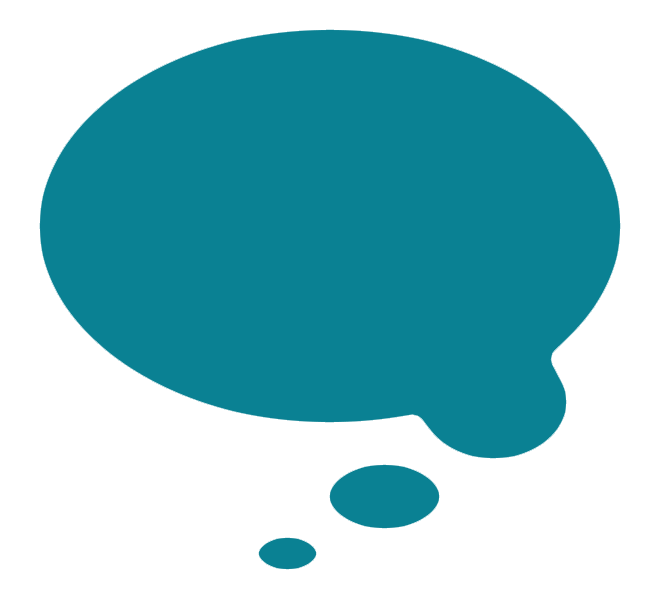Momentum Squarespace Template Analysis
Helpful notes on the distinctive features of the Momentum template
Updated March 2018
Template Name: Momentum
Momentum was one of the first templates to launch with the previous version of Squarespace, Squarespace 6, way back in 2012. As such, it is one of the oldest templates still available for use with Squarespace today.
Why choose Momentum?
Websites have changed a lot since 2012, especially when it comes to designing with mobiles and tablets in mind. Although the Momentum template is fully responsive (meaning it flexes to work on all sizes of device), certain things have moved on, and the newer templates have been created with everything from huge HD screens and mobiles in mind from Day 1. This means Momentum feels a little behind the times, especially when it comes to the amount of elements you can control style-wise - Momentum has one of the smallest number of design controls of any template. However, it's still a decent choice for portfolio websites, especially if you don't have a lot of time (or desire) to tweak lots of elements design-wise.
Momentum is currently the only Squarespace template that offers navigation at the bottom of the page, which is this template's main distinguishing feature. It also offers a special navigation element/icon for internal gallery navigation, so if you like these elements, and the way the Momentum demo site looks on all devices, and you want to quickly and easily slot your content into that framework, then Momentum might be the right choice for you.
Final tip: be sure to read my Squarespace Template Bible for further detail on what templates do and don't control - and how to avoid the single biggest mistake people make when choosing a Squarespace template.
| Strong Point / Best For… | Photographers' favorite: fullscreen slideshow galleries & Index galleries, with configurable options. |
| Design Notes | Full-height canvas, narrower content column over background image. Few style controls. |
| Homepage | Fullscreen slideshow Index, with pop-out info panels, and icon linking to pop-out thumbnail grid. |
| Index Page | YES, galleries only. Displays as a fullscreen slideshow with customizable options. Index combines all images from all gallery pages into one mega slideshow/thumbnail grid. |
| Sidebars | NONE |
| Header | Slimline header bar at bottom (or top) of page. |
| Header Images (Banners) | NONE |
| Main Navigation | Slim top or bottom with small logo on same line. Can have social icons. |
| Fixed Navbar? | YES, always. |
| Other Navigation | NONE |
| Social Icons | Inline with main navbar, or hidden. Change icon color, size, and style. |
| Footer | Standard, no visual separator or style controls. Appears bottom of content column. |
| Page Titles & Descriptions | YES - both or none. Appears above body. |
| Gallery Design | Slideshow AND grid, with icon toggle between them. |
| Gallery Display | Slideshow expands to full bleed, filling screen except navbar. Images with descriptions show icon that links to popout info panel. Grid icon opens thumbnail grid. |
| Blog Notes | Full text of blog posts show in blog home. |
| Promoted Blocks? | NO |
| Products Notes | |
| Other Features / Notes | Index galleries showcase lots and lots of images well, with easy navigation options and space to display text without it being distracting or obtrusive. |
| Similar to… | Forte, Brine family |
Visit Squarespace and start building your site now. Or, get in touch if you’d like me to help you.