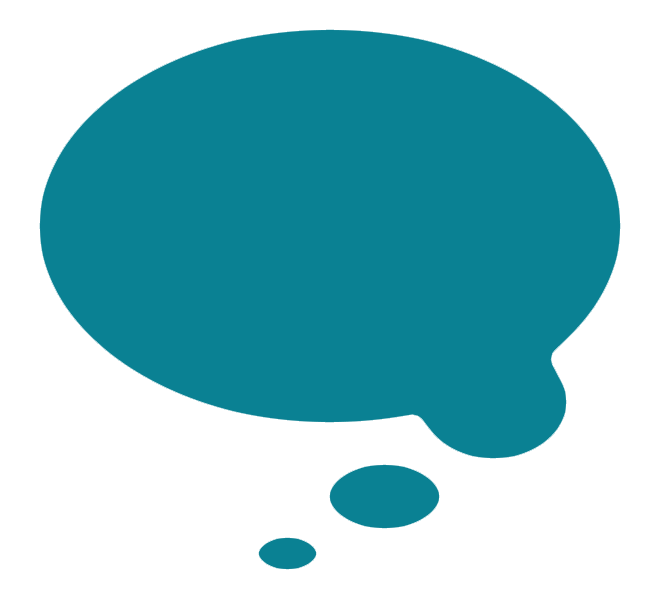Problems with Squarespace saving or not showing changes?
Helpful tips if you are having trouble editing a Squarespace page
What to do if your changes don't save or show after you save
If you're having what appears to be technical problems while editing your Squarespace website, you're not alone. But as frustrating as it can seem, there are a few steps you can take to see if you can fix the problem. Not only that, but hopefully you'll learn a bit more about web apps (which Squarespace is) and what's happening under the hood.
Refresh it up
The first kind of problem is usually a minor issue: you've made a change, and you've saved, but it doesn't show. This is normally easily resolved by simply hitting the refresh button on your browser (make sure you have saved everything first!).
Image courtesy of Brian A
Why does this happen? Browser-based applications such as Squarespace are not like software that you install on your computer, even if it often seems that way. Browsers were not originally created to do all the complex things we do and show the changes in realtime. So they run bits of code called scripts on your end of things in your browser, and they send the changes that you perform back to the servers that are storing your website files. At that point, the changes are applied and the new changed version overwrites the old version.
You see, you're not actually changing the real file in your browser; you are creating a set of instructions for the change that needs to be made on the server. Hitting refresh tells the browser to go to the server and fetch a more updated version, with those changes applied.
In Squarespace, this most often happens when you edit an image in the Image Editor or when you drag to move pages in the Pages menu, but it can happen other times, too.
Cache it in
Image courtesy of hedera.baltica
These days, we've all become accustomed to doing quite complex things in our web browsers. Heck, with Pixlr you've pretty much got a pared-down version of Photoshop, for free, with all the complicated extrapolations and image manipulations happening online, right there in your favourite browser (hint: if you haven't tried Pixlr, you really should!). Squarespace is no exception to this new breed of in-browser editing, and quite a lot of the actions you're performing when you create pages & products or do some fancy drag & drop layout wizardry are actually rather resource-intensive. There's a lot of stuff happening in your browser, so sometimes after a heavy editing session, you'll start to notice performance problems.
What causes these problems? The usual culprit is your browser cache. In order to make websites load more quickly with reduced resource, internet browser applications will store (or cache) versions of the pages you visit so the next time you visit that page, it will load the stored version from your browser cache instead of having to fetch a totally new copy. Normally, the browser only uses cached versions if the web page or file hasn't been updated since your last visit. If it has changed, the browser acknowledges this and throws out the old cache version, and gets the new version to show you and replace it in the cache. All of this happens in microseconds. But technology isn't foolproof, and sometimes things get muddled. Think about it: every time you drag to resize an image in your Squarespace editor, you see the change in realtime. But what's happening behind the scenes is hundreds of calculations that redraw the position and size of that image in the screen for every step along the way as you drag. It's a bit like a digital version of an animated flipbook (that's a real over-simplification!).
What tends to happen is that the browser gets a little confused about what's new and what's cached, and it doesn't know what to do. So the best way to clear that browser confusion is to empty your browser cache and restart your browser. Imagine if you had to perform all those computations - you'd get confused after a long session of work, too.
You know how the IT person at work always tells you to turn your computer off and then on again? Clearing the cache is the browser equivalent.
Here's how to empty the browser cache in Firefox, Chrome, Safari , Microsoft Edge and - god forbid you are using it - Internet Explorer (please stop using this browser).
Most of my clients and I have found that clearing the browser cache solves the following types of problems:
Save button doesn't work
Newly added product doesn't appear
Images or fonts in Style Editor don't load
Changes don't seem to have been saved
Can't insert an image block (or other content blocks)
Menu items or buttons are missing from the Squarespace system interface
Clearing the cache solves a multitude of problems - and can often increase your browser speed on all websites - so it's a good idea to periodically clear the cache even if you haven't been doing intensive Squarespace edits.
Firefox-y lady
My final tip is to say that all browsers are not equal, and when it comes to doing complex functions in web apps like Squarespace, in my experience, Firefox is the best browser to use. I suspect it is due to the fact that Firefox processes both Javascript and fancy HTML quickly and to a very high standard (geek out on the full tests and results here). But that's just a fancy way of saying it is better set up to handle the complex processing that web apps like Squarespace require.
[UPDATE: As of Sept 2017, both Chrome and Safari have come along leaps & bounds, but Firefox is still more stable in my own experience with Squarespace. It's worth trying an alternate browser if you are having persistent problems even after clearing the cache and restarting the browser. ]
If you are tired of crashes, hitting refresh and emptying your cache a lot, then give Firefox a try (it's free). I have personally found it outperforms all other browsers that I have tried when editing in Squarespace, making the whole process of editing a much more pleasant and far less frustrating experience. You will still need to refresh and clear your cache, just less often.
Plus, Firefox is an open platform so you won't be giving away your privacy data or lining the corporate pockets of the big guys like Google, Apple and Microsoft.
Hope that helps, but if you have any of your own tips, please leave them in the comments. Or, drop me a line if you would like the help of a professional Squarespace lady (that's me!).