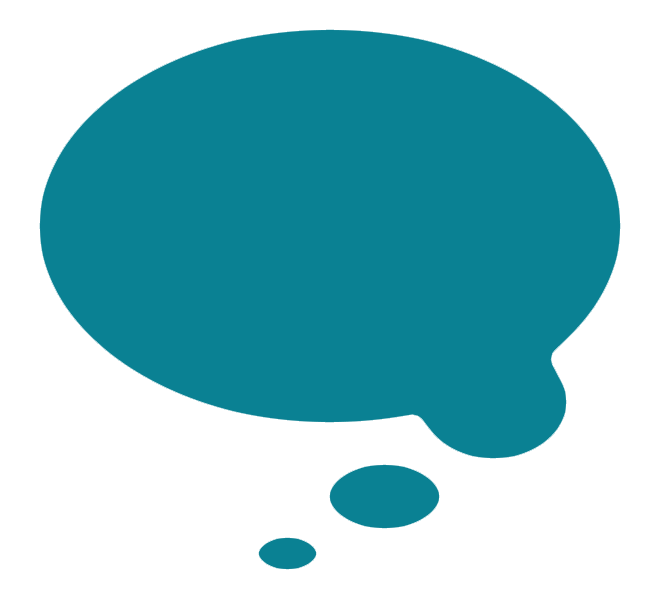Should I use Squarespace 7.0 or 7.1 - an expert’s view
Latest updates to this post: Dec 2021 & March 2022 & Dec 2024
Which version of Squarespace should you use?
Find out the pros and cons of the latest release of Squarespace: Version 7.1 - and why you might want to stick with 7.0
UPDATE Dec 2024: This post is now out of date; you may find my later post about upgrading to 7.1 more useful.
Expert opinion on Squarespace Version 7.1
In 2020 Squarespace released a brand new version of their platform, and for some bizarre reason, they called it Version 7.1 (hint: it should really have been called Version 8.0). This is a complete overhaul of the editing tools, with a totally different approach to templates, styling and content blocks. Despite all of these changes, they decided to label it as a minor point release, going against all established norms of software releases. This caused major confusion - especially for people who thought they could simply upgrade their existing sites (they couldn’t, and still can’t) or for people who have bought or have considered buying my Squarespace book (since the interface is completely different, my book is only valid for 7.0). So once we get past this strange naming choice, what’s the new system like - and should you be using it for your website?
Ummmm… Squarespace 7.1 is buggy
Unfortunately, the strange decisions don’t stop at the name. Features and functions that existed and were very popular on Version 7.0 and earlier suddenly disappeared from this new version (details below). The intuitive user interface that first sold me on Squarespace way back in 2007 has been made overly complicated, with badly chosen iconography, nested menus that mean many more clicks to make a change, and frankly baffling placement of certain editing tools. As one of the first members of the Squarespace Circle, an Authorised Trainer and one of the longest-standing UK Squarespace designers, I do not write these things lightly. I have been an avid supporter of Squarespace for many, many years, and I have many happy clients who have been using it. However, I think things have taken a step in the wrong direction with this release.
At the time of writing (July 2020), this “new” version is actually quite a few months old. Having contributed and followed the bugs and feedback threads on the Squarespace Circle forum since the beta in July 2019, I had been hesitant to use this version with clients, so I decided to do another evaluation last month, with the hope that many of the earlier issues would have been resolved by now. Sadly, that wasn’t the case. I spent a great deal of time compiling all of the specific issues mentioned by my fellow Circle designers into a spreadsheet of over 80 glitches, bugs or things that were missing from this new version. A handful of these have since been fixed, but as of right now**, I can only recommend Version 7.1 for very specific cases and I have in fact had to assist several clients in recreating their websites on Version 7.0 due to the limitations of Version 7.1.
UPDATE Dec 2021: As many of the critical bugs and omissions have finally been fixed, I currently use version 7.1 for some clients, whereas others I will use 7.0 if the business case compels it. I have updated the spreadsheet where bugs have been fixed, and I have also indicated important updates below in a callout box like this one.
UPDATE 17 Nov 2024: I am now designing all new client websites in Version 7.1 - if you are still using Version 7.0 and are considering an upgrade, you may find my blog post on when to upgrade to Squarespace 7.1 helpful.
How to access Squarespace Version 7.0 templates
If you’ve heard enough at this point and want to use version 7.0, then you will need to follow this special link to access the older interface and templates:
Use Squarespace Version 7.0 & find all 7.0 templates here (including Brine - my favourite family of templates)
If you’re still not sure, read on for more detail about the differences and what situations Version 7.1 is suited to.
Who is Squarespace Version 7.1 best for?
If you don’t have time to read the detail below, I think it’s probably best summed up this way: Version 7.1 is for DIYers with very basic needs, while 7.0 is the Pro version. More specifically, if you meet these 10 criteria, then I think Version 7.1 would be an OK choice for you:
1. You are not a designer or you don’t need a high level of design control.
If you like to have granular control over fonts, colours* and sizes of elements, then 7.1 is not for you. If you don’t mind the inability to set different weights for fonts, control size relationships between elements or being able to customise menus, then you could consider 7.1 as the new approach does make it easier to just set a couple of things in the styles and then roll with it.
UPDATE Dec 2021:Control on colours has been expanded... some may say too much. You now have much more granular control over most colours in V 7.1, but in some cases this means you now have to go into 5 different places to set the colour of a single element. And in other cases, you can still not apply colours to the item at all. And you still can't control the font of certain things such as a form button without custom code.
Meet the team - an in-page gallery on my client Oakdene Hollins’s website
2. You don’t have a lot of mobile or tablet site visitors.
Version 7.1 does some strange things to certain fonts and spacing of elements on mobile, and there are bugs on mobile that apply to animations, forms, portfolios and galleries. These things are only fixable with custom code, so you’ll need a developer or coding specialist to fix them. The mobile menu styling is also limited. In addition, Version 7.1 has completely removed the tablet preview, so you can no longer test your website on tablets from within the interface. And lastly, you can no longer set the mobile breakpoint (that allows you to decide whether to show desktop or mobile view to your tablet users).
3. You don’t need galleries with titles/descriptions, or sets of multiple images within your pages.
The ability to have galleries within a page* has been removed, so you cannot do previously simple things like showing a gallery of partner logos or a grid of images next to text within a page on Version 7.1
There is also limited ability to add captions to images within the new style of galleries, so you can’t even show titles & descriptions on a portfolio of artworks (for example), show text or buttons on a slideshow, or use a gallery of headshots with names for your Meet the Team page*. The new style of galleries also have several bugs on mobile like strange cropping or weird behaviours when combined with other elements like background images. And styling is now more limited on ‘fancy’ image blocks such as Image Card or Image Stack styles.
UPDATE Dec 2021:As of right now, the Gallery block is back. Hooray - they listened! But Gallery blocks can only be used by Squarespace Circle members. They have also added a new type of page section called List. This enables you to create things like a grid of staff members, with text and image together.
4. You don’t care as much about SEO or needing jump/anchor links for in-page navigation.
One of the hidden benefits for SEO on Version 7.0 was the ability to inject keywords into Index page section titles/slugs. Since Index pages no longer have named sections, you can’t do that anymore. Furthermore, since these sections no longer have names, it’s not as easy to add jump links that take you to specific sections within longer pages (and these jump/anchor links can also add SEO value). If you’re not sure what an anchor/jump link is, you can find some here on this client website at the end of the first paragraph. These are used for in-page navigation - really handy for long pages, especially on mobile. Lastly, Google appears to be showing Folders on search results (something that should NEVER appear on Google) so there’s something broken there that can result in strange & ugly results on Google - not good!
Tagline and Secondary Navigation on my client City Asset Management’s website
5. You are not a blogger.
You can’t have a sidebar in Version 7.1 nor can you have Share buttons appear automatically at the bottom of all posts. It’s also clunky to add tags/categories now. At the time of writing, there’s a bug that is affecting Draft posts, so if you are someone who wants to create a master layout post and save that as a Draft to duplicate for future posts, the system is sometimes deleting the master layout (eek!). You can also no longer choose to hide thumbnail images on the initial blog landing page (but show the thumbnails elsewhere).
6. You don’t need a lot of design control over your site’s navigation menu or footer.
There’s no footer navigation anymore, and you can’t control different areas of the footer* like you could on the Brine family of templates (which had top, middle and bottom footer areas or the ability to style the footer in columns by default).
UPDATE Dec 2021:They have brought in the ability to have a second footer area in V 7.1 including the ability to style it differently.
7.1 has also eliminated the ability to have a second top navigation, which was handy for things like splitting the nav with the logo in the middle, styling the secondary nav as buttons, or reducing emphasis on utilitarian pages by placing them in a small strip above the main nav (for example). It’s also no longer possible to easily add icons to your navigation (eg. a phone symbol next to the phone number).
Category and Tag filters in use on my client Trifle*’s website
7. You don’t need to filter or pull through selections of portfolios to show in other places.
You may not even know what a Summary Block is (if not, see my demo site for examples) - but regardless their usefulness has been limited in Squarespace Version 7.1. They no longer work on all types of container pages, including the new Portfolio type of container page, nor the new style Gallery. This means you can’t do things like show a Featured Projects section on your homepage, for example. The new Portfolio also doesn’t have the ability to have tags or categories, making it pretty useless for larger bodies of work where you may want to filter and only show projects that fit certain criteria.
8. You don’t need Coming Soon, advertising landing pages or other stripped-back pages.
Cover Pages don’t exist in Version 7.1 so if you had plans to use a Coming Soon page or make advertising landing / lead generation pages using Cover Pages, you cannot do that at all without custom code. Cover Pages have their own design tools and limited navigation that made them ideal for things like Google Adwords campaign landing pages, white paper / lead magnet signups, product launch previews and more - see my earlier post about creative ways to use Squarespace Cover Pages.
9. You do not need to reuse sections of pages.
One of the benefits of the old approach to compound Index pages (long scrolling pages made up of sections) was that you could duplicate sections. This made it easy for you to create a Contact Us strip (for example) and duplicate it across multiple pages on your website. In 7.1 you would have to rebuild it from scratch every time, as you can not duplicate sections anymore. This can be a real killer on larger websites.
10. You are not an existing Squarespace 7.0 user.
If you have already built your site on 7.0 then I think you will find 7.1 frustrating. Things that used to make sense where they were placed have now been moved into strange locations (gold star if you can find blog post categories or Site Title settings!). Plus, there are so many things that you used to be able to do in Version 7.0 that you cannot do anymore, I suspect you will soon find the limitations outweigh the benefits. For now, anyway.
The real dealbreaker for anyone with a 7.0 site who is considering moving to 7.1 is the lack of a migration tool. This means that you would need to rebuild the entire site from scratch, and even if you work with a designer who has special page copying tools, you will not be able to port across any of your site analytics, or anything to do with customers or orders. And if you’re a Squarespace Campaigns or Scheduling customer, then you would also lose all the back data on those products as well. UPGRADE tool limitations. Even if you use the built-in Squarespace upgrade tool, there are certain things that do not transfer across seamlessly, and certain things to look out for. I recommend that you read my blog post on whether the time is right for you to upgrade to Squarespace 7.1 as that post explains everything in more detail.
Is there anything better about Squarespace Version 7.1?
Yes! It’s not all doom & gloom. There are some really great things about Version 7.1 without doubt. However, at this time, the sheer volume of cons vs pros means I’m not going to rush over to the new system just yet. But here are the things that I think Version 7.1 does better than Version 7.0:
A. No more ‘templates’
This is a biggie. It’s the single biggest improvement hands down. Squarespace started down a new path with the Brine template family, to stop creating self-contained isolated templates (like Wells, Five, etc) and instead develop a single flexible/adaptable template. Now, this has been taken even further. In Version 7.1 you can add pretty much any type of section to any type of page. Gone are the days when you could not add banner images on certain page types in certain templates, or had restrictions on gallery styles based on the template. It’s mix & match galore! Things that used to be limited to certain templates - for example, an automatic About the Author for blog posts, are now available to everyone. The downside to this is that they didn’t port across all of the specialised elements on the older templates. For example, it would be nice to have the sidebar option or several of the other blog features from Skye, or other features like the multi-nav approach of Brine, or the background image changing on hover from Carson.
Change colours more easily
B. Style Themes make it easier to change colours or fonts site-wide
Style Themes are preset colours based on a palette and fonts based on a master selection. Since the style controls are a lot less granular, it’s now quicker to make colour changes sitewide, as you can change a colour in the palette and that applies the change to all elements. Same goes for fonts. However, this does have a downside: sometimes you will find yourself wanting to change the colour of a specific element, but leave all other colours alone. Or, you may find that your typeface doesn’t look as good at certain sizes so you want to change the weight for just that particular element. It’s not easy to do this, so it’s swings & roundabouts.
C. Many more text sizes/styles
You now have multiple paragraph font styles (Paragraph 1,2,3,4), and finally the addition of another heading style (Heading 4). So this means you can have many more sizes of text. But watch out: the downside here is that sometimes strange things have been set up - for example, event page navigation is set to “Large Heading” which is way too big. And if you change that heading to make the event page look OK, then suddenly all other headings look tiny.
D. Long scrolling pages are no longer compound pages
We Squarespace designers always thought the method of creating Index pages was weird. Long scrolling pages made up of multiple horizontal sections used to be created as ‘compound’ pages - that is, they were like multiple pieces of paper taped together. Now, they are simply sections within a page and you can easily add new sections to most page types. If only they could be duplicated/reused - and if only we could name them (this was handy for designers to be able to style certain sections, in addition to the SEO/anchor link issue mentioned above).
More layout presets - and you can preview them more easily
E. More preset layouts
There are many more preset layouts, each with a visual preview so you can see exactly how it will look when you add it to your page. This makes it a lot easier for design novices to create complex layouts without needing to think too creatively about how it might look.
F. Little design details
There are a lot of design details that are great, such as being able to control the tint/colour on individual page sections, rather than just sitewide, and the ability to add page animations and have a ‘sticky’ navigation without needing code. There are also some tiny finishing touches that are nice, such as the ability to control the delimiter between blog meta data.
What next?
Circle members have been assured by the Squarespace team that they are listening and taking on board our feedback. I really hope they do. We are all vested in this system, and we only want the best for our clients (who are also Squarespace customers!). I certainly hope the glitches and bugs are fixed, and the missing elements that used to be a part of 7.0 are folded back into the new system. Only time will tell. In the meantime, I’ll be sticking with 7.0 as Squarespace have assured us that it’s not going to be retired and support will continue.
More importantly, I hope that the management team at Squarespace learn from this release and approach things differently in the future. This release was handled badly from Day 1. I am keeping my eye on the competing platforms to see whether this longstanding relationship that I have built up with Squarespace should continue. I’m hoping this is a blip - a major one, granted - and I really do hope that things show a marked improvement moving forward.
Share this article: